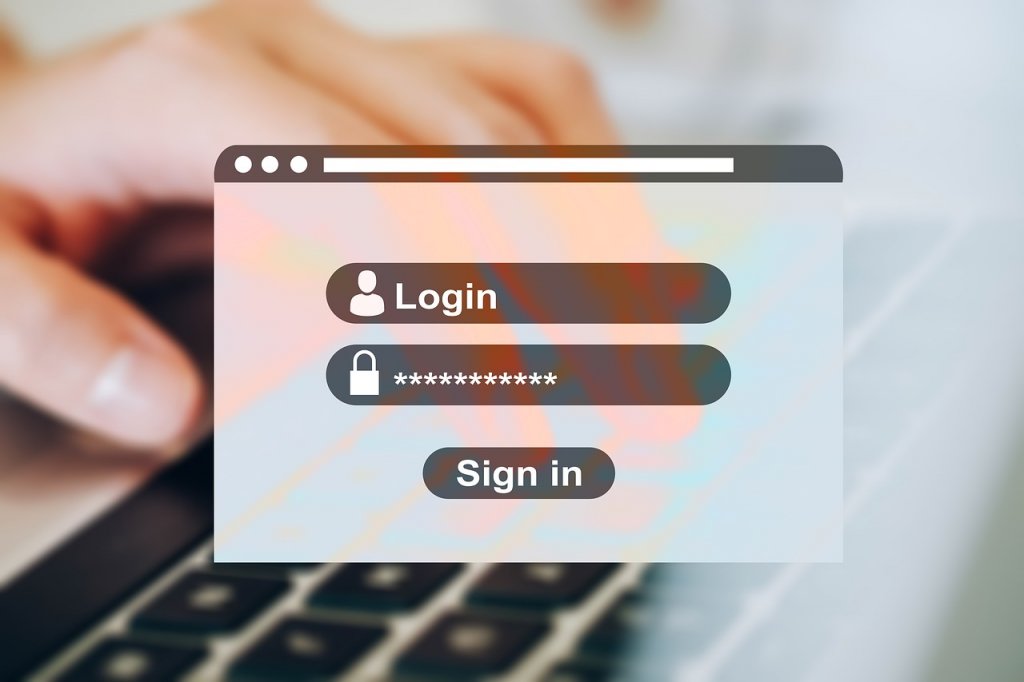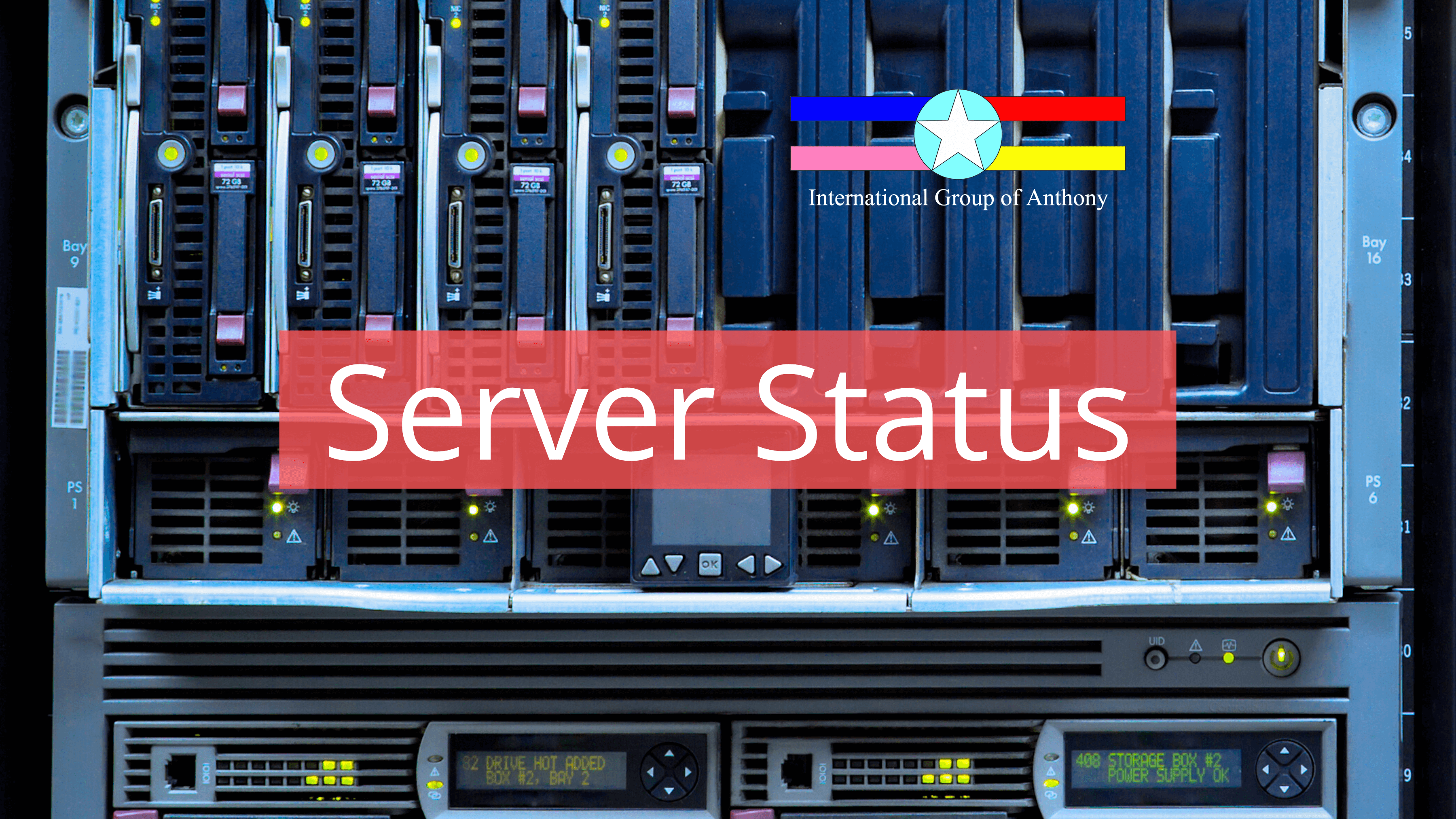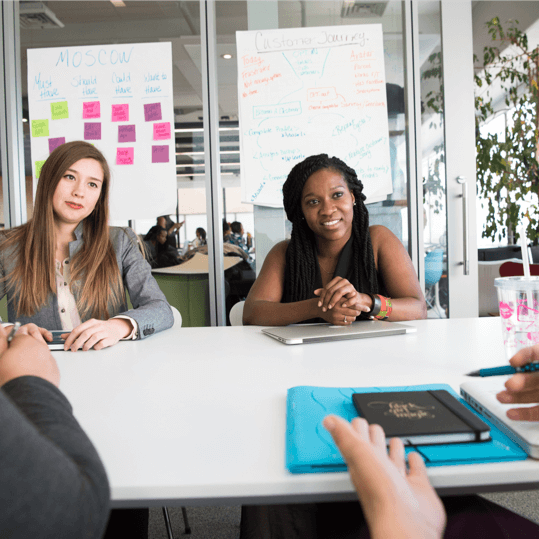Strong passwords are utterly important – they prevent unauthorized access to your electronic accounts and devices.
If you choose a very complicated and long password, you will make it very difficult for a hacker to crack it, whether by a brute-force attack (i.e., trying every possible combination of numbers, letters or special characters) or an automated machine attack trying thousands of combinations per second to guess your one and only.
So, the more complex your password is, the more security it provides for your account. Remember that your account is where you store a great deal of sensitive information that you don’t want to have stolen. As you understand, the stakes are very high. Therefore, taking care of your account password is crucial.
Many of you might be using the same password over and over again on different websites. You might not know that some of these websites were stealing your password or they are not using a strong security protocol to protect your password. This is a big threat as someone may get a hand on one of your passwords and it turns out to be all of your passwords that can be used on Facebook, Twitter or even online banking! Be sure you don’t use the same password for everything.
Your account password should NEVER include these:
- any obvious combinations such as 12345, combinations of phone numbers and addresses, or your personal information;
- any string with sequential numbers or letters;
- any part of the username with a slight variation of the password;
- words in the dictionary that a hacker can easily hack with the help of a dictionary program.
So, how can you create a solid password?
You can come up with your own system for this: write any sentence you like, then take the initials of each word and spice them up with a combination of numbers and special characters, for example.
You can also use a password generator; it’s best to use an offline generator so that your password doesn’t get intercepted. Many password managers such as LastPass or Dashlane also offer built-in password generator tools.
Safari Keychains
Apple’s Safari has a built-in password generator which offers a strong 15 characters password. It is enabled by default and can be easily used when filling a password field on any website.
Google Chrome Password Generator
Many might not know that Google Chrome has a beta-testing password generator built-in. To activate it, type chrome://flags in Google Chrome and search for Password generation in the bar above. Choose Enable from the drop-down menu on the right of the row and there you have it!
To use it, right click on the password field on any website and a popup will show select Generate password... and you will have your secure password generated and saved in your Google account.
IGA Secure Password Generator
To better secure our dear friends, yup that’s you, we have developed our own Secure Password Generator. Since your connection to our website is being secured by TLS protocol, AES encryption and bunch of other security measures, passwords generated here will not be intercepted. However, we still insist you use an offline generator instead of our online generator.
To use it, simply go to https://hailiga.org/spg and click Generate Password. A secure password will be on the right of the ba button in matter of a second!
While you are out there trying different passwords, use How Secure is my Password? or a similar tool to find out if your password is strong enough. If it’s too easy, the meter will let you know what you can add or remove to make it stronger.
Microsoft users can also use the Microsoft security password checker for this. Mac users can check theirs with the built-in Password Assistant called Keychains.
Now that you’ve come up with the strongest password possible, it’s time to absorb some principles of good password security practice in daily life:
- Never disclose usernames and passwords to third parties
- Never store usernames and passwords on paper or in an unencrypted computer file
- Update your account password at least every 6 months
- Do not use passwords that have been used in the past, or to be exact, NEVER USE A PASSWORD TWICE!
- Never provide credentials when requested through email
- Run regular virus scans on your computer
- Use Two-Factor Authentication. With Two-Factor Authentication, you will receive a text message for log in and password reset requests.
- If you have to share a password, use a site like OneTimeSecret. This site creates a link to a page with your password info (or whatever info you choose), and once the page is viewed once, it is gone forever.
- Don’t save passwords or use “remember me” on public computers
That’s it, have a safe online experience!